40 WordPress Plugins To Improve Comment Section
One of the most important part of our blogs is the comment section.Especially if you own a huge blog with many visitors and commenters, the comment section design,the easy usage,the features,even the security is very important.I know there are some famous plugins which we use but i made a collection of some different plugins which maybe not known or less known.Here are the 40 plugins for comment section.I redirect the plugins to the original homepages so if you have problems you can ask the the author.The collection is made due to the average ratings of the users.
WP Grins Lite will provide clickable smilies for both the post form in the admin interface and the comments form of your blog. WP Grins Lite uses the lighter footprint of the jQuery library.
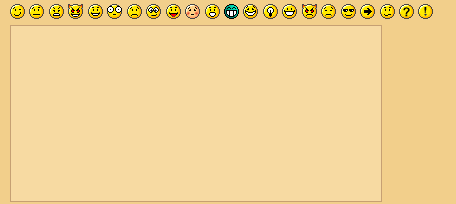
The most powerful comment editing solution for WordPress. Users can edit their own comments for a limited time, while admins can edit all comments.
- Can edit, de-link, move, mark for moderation, mark as spam, and delete a comment from a post.
- Can edit in all comment panels in the WordPress admin panel.
- Can de-spam, approve, moderate, and edit comments in the Akismet panel.
- Various admin-panel options including

This plugin will visit the site of the comment author while they type their comment and retrieve a selection of their last blog posts, tweets or digg submissions which they can choose one from to include at the bottom of their comment when they click submit.
It has been found to increase comments and the community spirit for the thousands of blogs that have installed it. With a simple install you will immediately start to find new and interesting blog posts, tweets and diggs from your own blog and community.
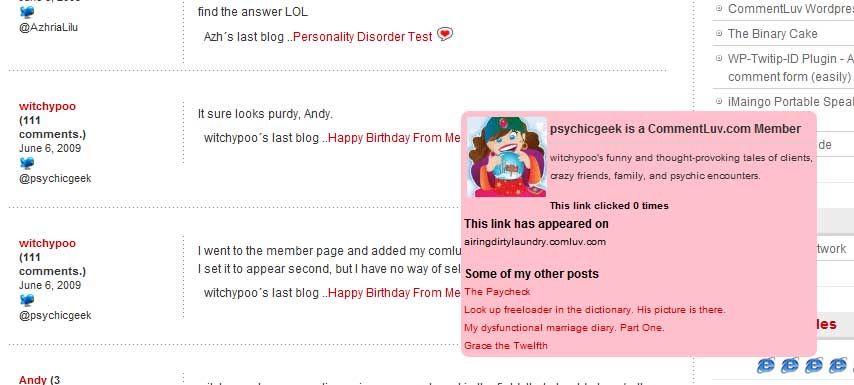
Kaskus Emoticons is emoticons used in kaskus forum. Kaskus it self is the largest Indonesian community that has millions members and posts. Some images here are copyrighted by Kaskus.
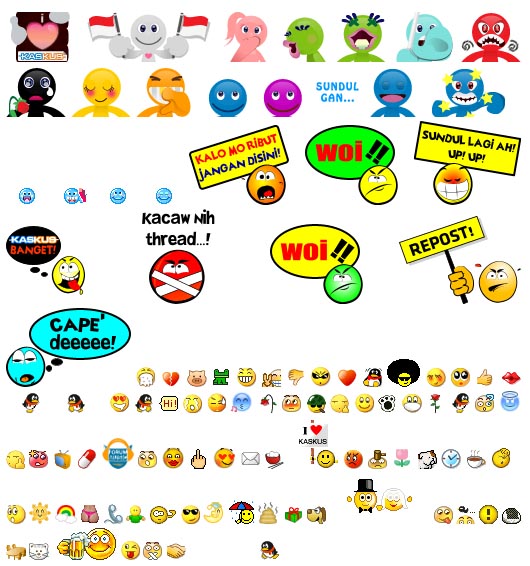
Adds CAPTCHA anti-spam methods to WordPress on the comment form, registration form, login, or all. In order to post comments or register, users will have to type in the phrase shown on the image. This prevents spam from automated bots. Adds security. Works great with Akismet. Also is fully WPMU and BuddyPress compatible.
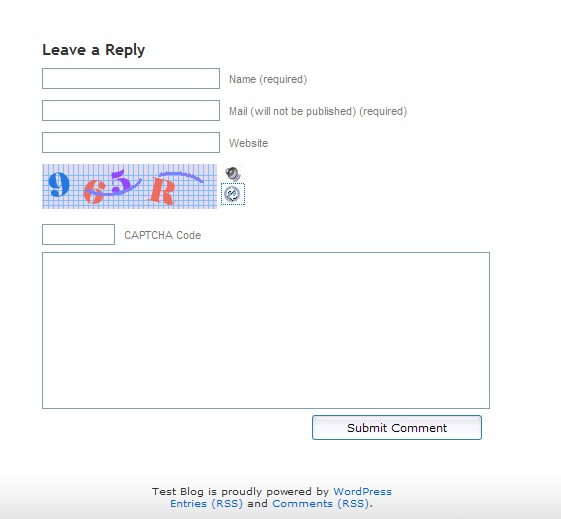
This plugin protects registration, login and comment forms from spambots by adding two extra fields hidden by CSS.
yaCAPTCHA is a CAPTCHA plugin for WordPress that helps you block comment spam from automated bots. In order to post comments, users will have to write down the characters that are part of an image. Since it is relatively hard for automated programs to figure out those characters, this will help prevent comment spam from those programs.
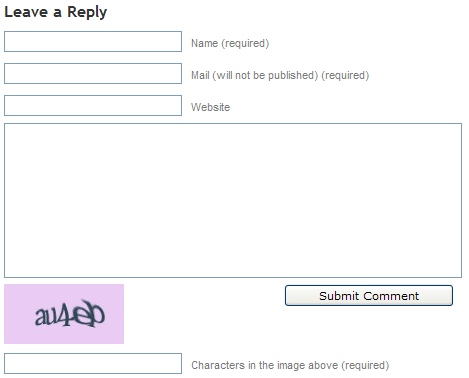
This plugin will send a automatic mail message when you visitor leave a comment on your wordpress blog.
Other feature of this plugin is when you or other visitor reply your visitor comment from your dashboard this plugin will make automatic message, and will tell to your visitor that their comment has replied.
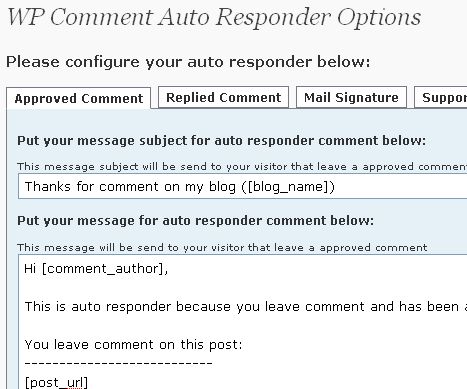
9.GeoSmart
GeoSmart automatically adds city-precise location information for each comment author to comment metadata for each comment and a map showing comment author location distribution. GeoSmart also ships with a multiple instance capable sidebar widget that displays a map showing the locations of the most recent visitors to your blog.To display these maps you will need to obtain a Google Maps API Key
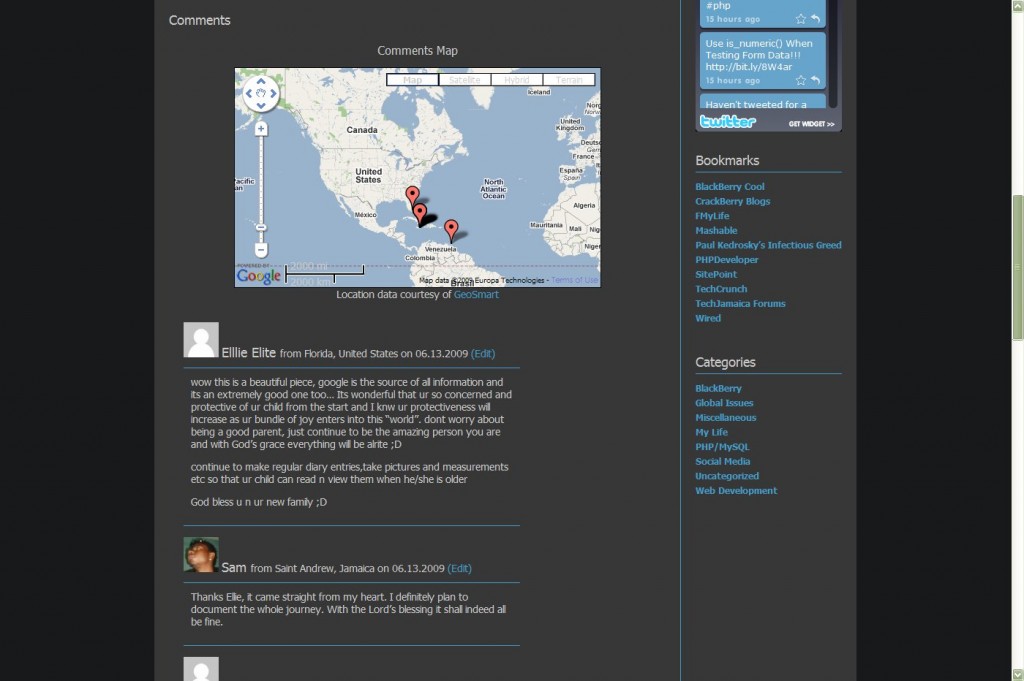
Thank Me Later (TML) will automatically send an e-mail to your those who leave a comment at your blog. Use this plugin to say ‘Thanks’ to your visitors, and prompt them to further engage with your blog.
TML is highly configurable. It allows you to create multiple e-mail messages and to send the message after a pre-defined amount of time, making messages appear more unique and people-friendly.
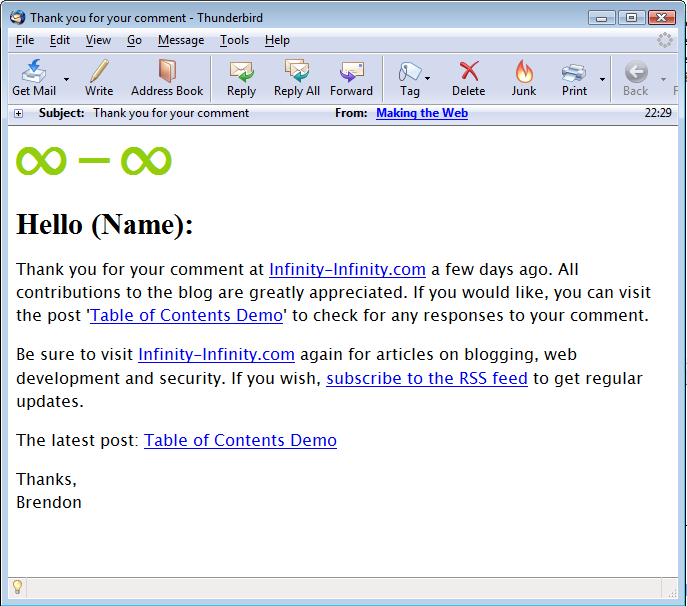
11.Kau-Boy’s Comment Notification
This plugin enables blog admins and editors to manage the notification of incomming comments. As WordPress only has the option to notify on every comment, the email account of the admin may recieve many email each day. Notification is also limited to the admin only, so only the admin user will recieve an email for incomming comments.
Using the plugin you can subscribe to a RSS feed that contains even comments that has to be moderated.
Disqus, pronounced “discuss”, is a service and tool for web comments and discussions. The Disqus comment system can be plugged into any website, blog, or application. Disqus makes commenting easier and more interactive, while connecting websites and commenters across a thriving discussion community.

Commentwitter is a WordPress plugin that gives commenters the option of Tweeting their comment with a link to your post.
Other features
- Automatically creates bit.ly to specific comments in a post
- Integrates nicely into forms
- Blog owner can Tweet new comments automatically on their profile
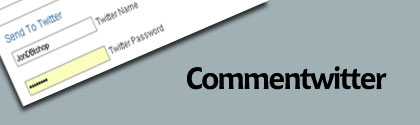
This plugin adds a tiny link that says “Quote” on each comment on your posts. Click it, and the contents of the comment is copied to the comment area, wrapped in blockquote tags.
15.Vertical Scroll Recent Comments
This will vertically scroll the recent comments in site side bar or any desired location with avatar or name or none.
Feature
- It’s scrolling vertical so we can display more comments
- User can see the newest comments at sidebar.
- You can customize the number of recent comments to display.
- It’s scrolling so it occupies less space in sidebar.
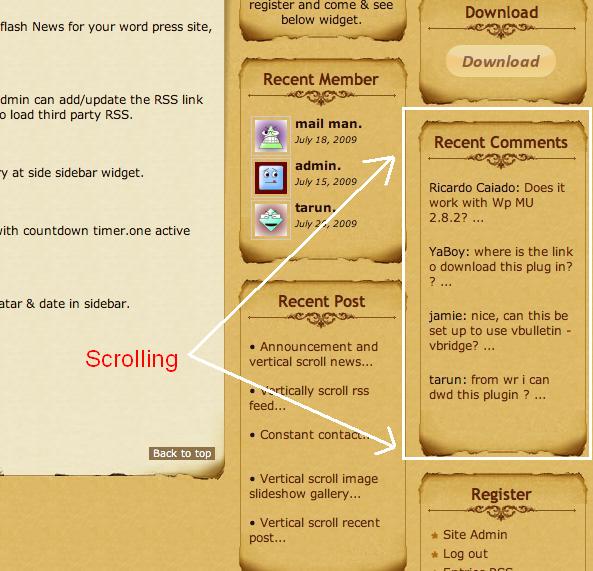
16.Advanced User Agent Displayer
the Advanced User Agent Displayer plugin displays the Browser and the operating system of people who commnet on your blog. Currently Support for Desktop and moblie operationg systems and browsers. Browsers: Internet Explorer, Opera, Firefox, Safari, Chrome, Epiphany, Avant, Maxthon, Konqueror and … Platform: Windows(2000, XP, Vista, 7), Linux, Mac, iPhone.
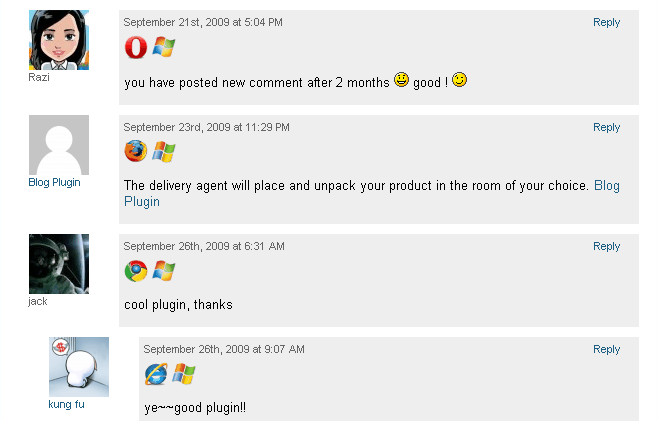
This plugin turns the comment field from a primitive <textfield> into a WYSIWYG editor, using the internal TinyMCE library.
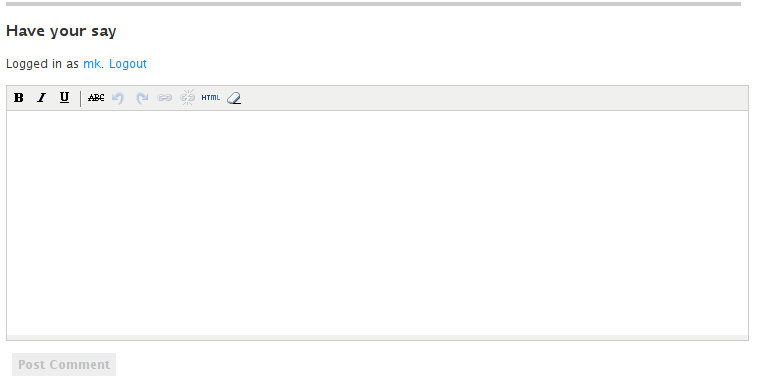
This plugin inserts quicktags of the admin page to the upper part of textarea of the comment form.
Features
- You can edit tags in the admin page.
- You can limit quicktags by user roles.
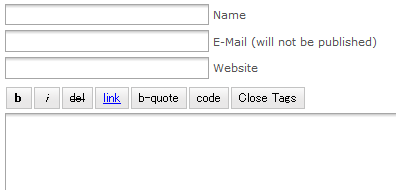
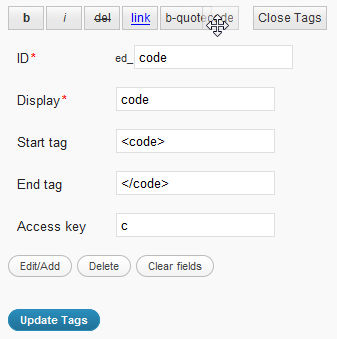
19.replyMail
WordPress version MUST up to 2.7+
Enhance the threaded comments system of WordPress 2.7+. When someone reply to your comment, send a email to you.
20.@ Reply
This plugin allows you to add Twitter-like @reply links to comments. When clicked, those links insert the author name and a link to the comment you are replying to in the textarea.
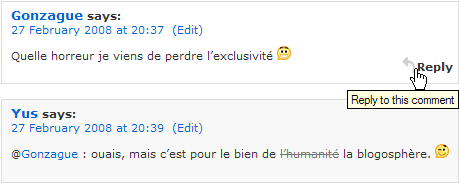
Liz Strauss Comment Counter is a highly configurable badge (very similar to the Feedburner one, except it’s more configurable) to show off the number of comments your blog has.
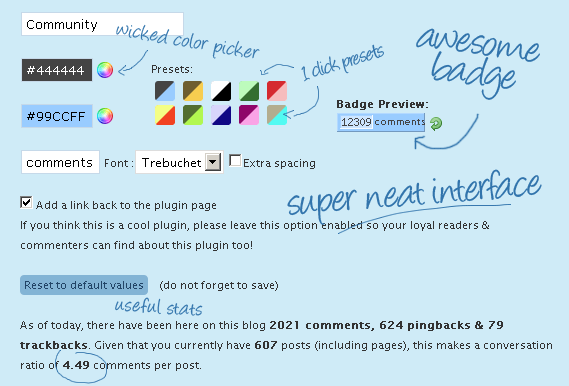
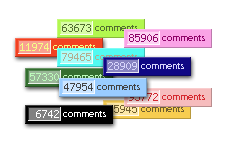
22.Digress.it
Digress.it lets you comment paragraph by paragraph in the margins of a text.Embed paragaphs YouTube-style on other sites.
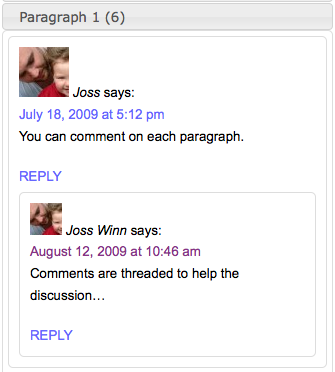
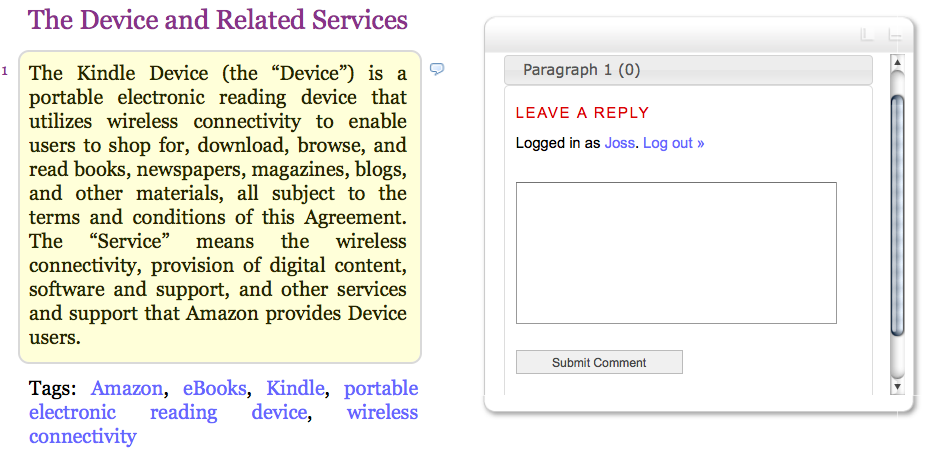
23.Greg’s Comment Length Limiter
This plugin provides a configurable limit on the length of comments left in the comment form, with a character countdown displayed for the user and dynamically updated with each keypress.
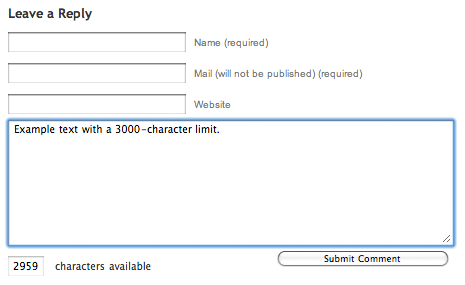
This plugin will integrate AJAX commenting feature into your WordPress Blog. It uses the powerful JavaScript Framework jQuery to handle AJAX requests and jQuery Validation plugin by bassitance.de to validate comment form on the client side.
Feature Summary
- Enable AJAX Commenting
- Client Side Form Validation
- Easily rolls back if JS disabled
- Easily configure custom styles for messages
25.AVrAmTAR
AVrAmTAR.com is service which allows user to register and upload multiple avatars in their account. After that user will get his unique URL to the dynamic GIF image which will show different avatar (chosen from avatars user have uploaded) each time URL is accessed.
![]()
Allows you to uniquely style post author’s comments.
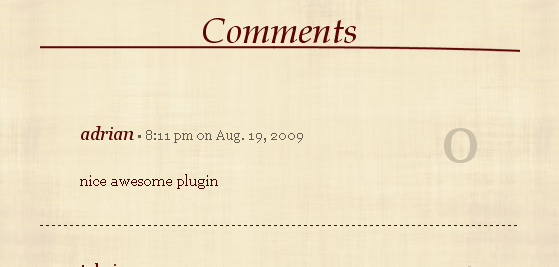
This plugin allows to display or retrieve comments posted by a user. In order to avoid homonyms, a user is identified by his name and email(s).
This plugin adds a stylesheet to your blog’s html source code. When a browser loads that stylesheet a cookie is dropped. If that user then leaves a comment the cookie is checked. If it doesn’t exist the comment is marked as spam.Copy into your plugins folder and activate. If you are using a caching plugin such as WP Super Cache make sure you clear the cache after enabling this plugin.
The BackType Connect WordPress plugin finds conversations related to your content and allows you to display the associated comments inline with your own. Existing conversations about your content taking place across the web can now be displayed right on your blog for your visitors to read and respond to. It works on top of your existing WordPress comments, both threaded and non-threaded.
- Twitter – tweets that link your posts
- FriendFeed – on the entries for your posts
- Digg – on the submissions for your posts
- Reddit – on the submissions for your posts
- Hacker News – on the submissions for your posts
- Other blogs – whenever someone links one of your posts
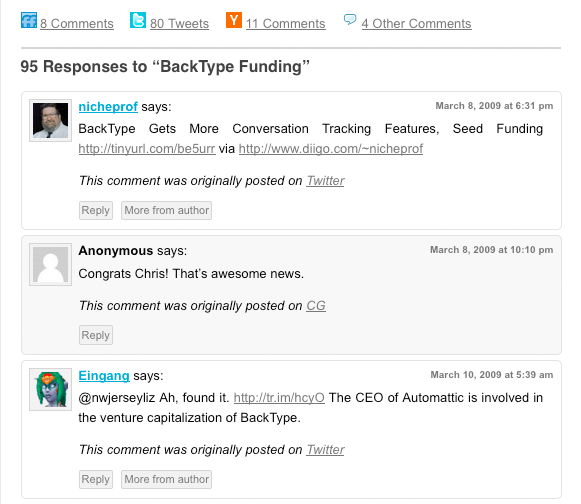
If you answer comments, you can get information through the blog address of comments. The other way, you can see information about comments other blogs send by admin e-mail.
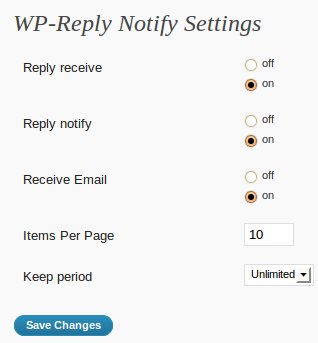
31.GravatarGrid
Displays the Gravatars of all your commenters as a nice mosaic in the sidebar of your blog. The plugin is widget ready and comes with many configuration options!
Horizontal Position
![]()
Comment Approved Notifier sends an e-mail to your commenters when you approve their comments. It is a very simple plugin. There are no settings, options. It starts to work when you activate it.
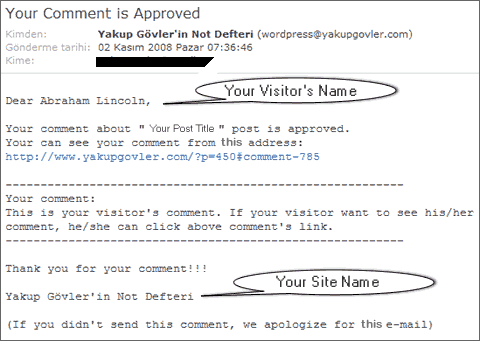
Live comment preview without page reboot. Works on jQuery.
Attention: knowledge of CSS and HTML may require for using a plugin.
Requires WordPress version: 2.5 or higher.
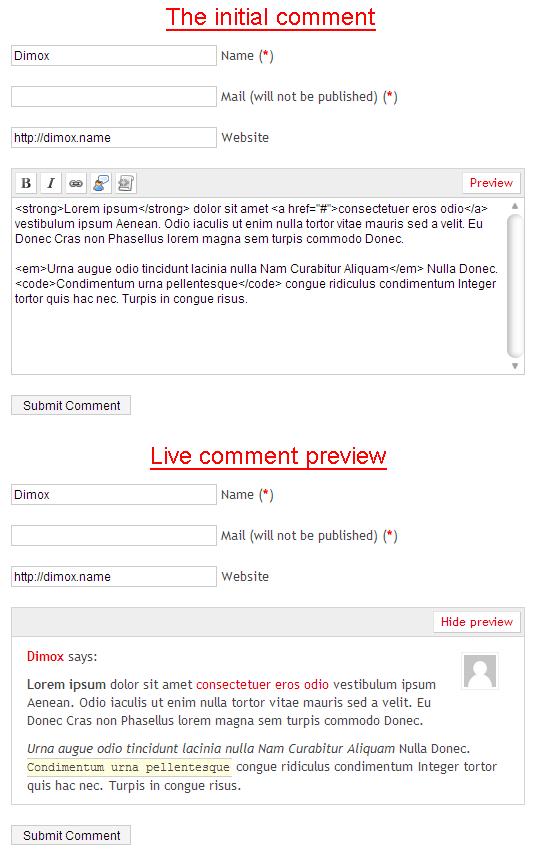
Delink Comment Author gives you the ability to remove the link a commenter left as their URL without removing the entire comment.
Conveniently close or open comments for a post or page with one click.
From the admin listing of posts (‘Edit Posts’) and pages (‘Edit Pages’), a user can close or open comments to any posts to which they have sufficient privileges to make such changes (essentially admins and post authors for their own posts). This is done via an AJAX-powered color-coded indicator. The color-coding gives instant feedback on the current status of the post for comments: green means the post/page is open to comments, red means the post/page is closed to comments. Being AJAX-powered means that the change is submitted in the background without requiring a page reload.
This plugin will only function for administrative users in the admin who have JavaScript enabled.
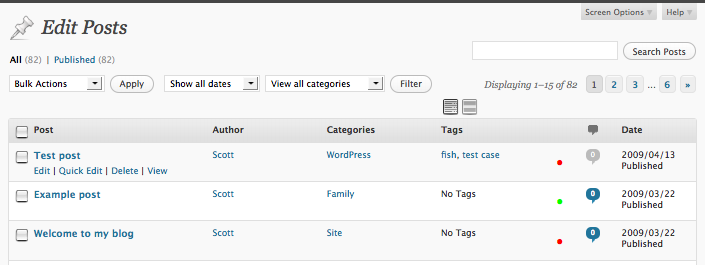
This plug-in adds up to six buttons at the end (or the top) of every comments to automatically insert Comments Navigation, Reply and Quote functions. Then you can respond to the author of each comment and quote some or all of its comment. In addition, you can move easily between comments with smooth scrolling. Now you can customize the graphic appearance of button images.
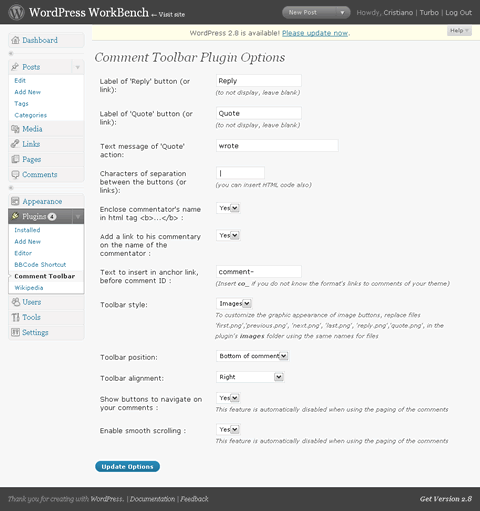
37.Geo Captcha
Most spam most comes from certain countries. An effectiv method to avoid spam is to add a captcha to your commentbox, but it annoies your human users.
Geo Captcha uses the GEO-IP-library GeoLite Country by MaxMind (http://www.maxmind.com/) to get to know from which country the commentator comes from. If this country is not registered in the whitelist (can be edited in the admin interface) the commentator needs to enter a captcha, which is generated by SecurImage (http://www.phpcaptcha.org/)
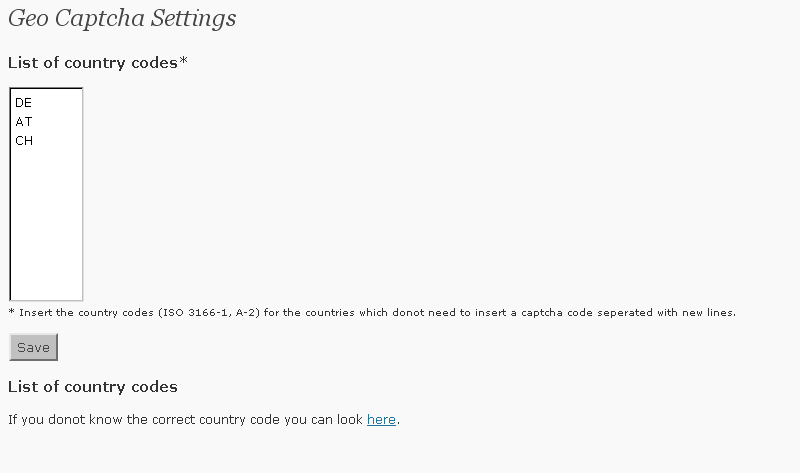
Did you ever see a message like ”please fill out required fields” or ”missing required fields”.This plugin aims to help by adding validation to the comment form. When a user submits the form and something is missing, an appropiate message is displayed and individual fields are highlighted. When the email or url is in an incorrect format, a message is displayed accordingly.
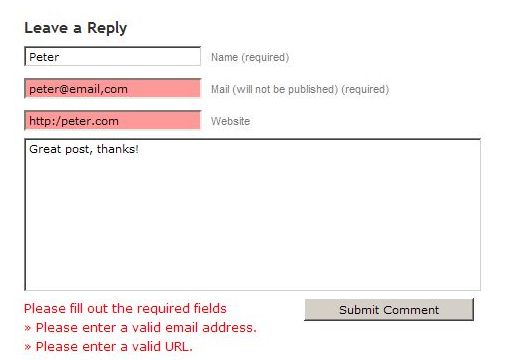
Smilies Themer Toolbar provides a toolbar to easily add custom smilies to comments.From v1.0, (WP>=2.5 only) it also integrates into tinyMCE, the rich text editor that you use when you write the posts.
It integrates with Smilies Themer plugin, and therefore requires it.
You can change your smilies theme in your blog, and the toolbar is automagically updated!
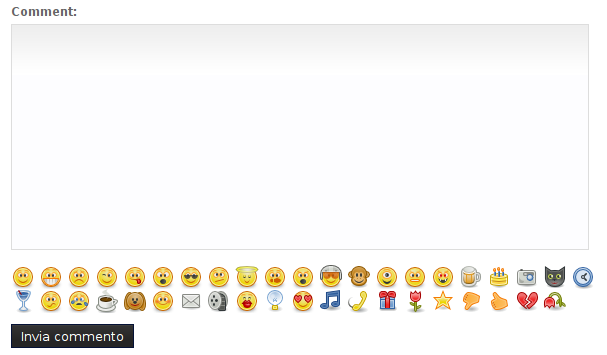
Some visitors only comment with just a smile and if this is annoying for you then you can use this plugin.Minimum Comment Lenght plugin as you understand from the name forces to comment for more than 15 characters.If people then leave a comment of less than 15 characters, WordPress dies on them with the message “Error: Your comment is too short. Please try to say something useful.”, or whatever other message you decided to give to them, as this is the second option you can specify in the backend.
 Berawal dari euforia temen2
Berawal dari euforia temen2 
 Tutorial kali ini mengenai bagaimana caranya memasukan gambar( image ) ke artikel anda, seperti yang anda lihat di kiri artikel saya ini. Sebelum saya menjelaskan bagaimana caranya memasukan gambar ke artikel, ada baiknya anda siapkan dulu gambarnya dan saya rekomendasikan gambar anda jangan lebih dari 200x200px apabila anda ingin memasang gambar tersebut di sebelah kiri atau kanan artikel.
Tutorial kali ini mengenai bagaimana caranya memasukan gambar( image ) ke artikel anda, seperti yang anda lihat di kiri artikel saya ini. Sebelum saya menjelaskan bagaimana caranya memasukan gambar ke artikel, ada baiknya anda siapkan dulu gambarnya dan saya rekomendasikan gambar anda jangan lebih dari 200x200px apabila anda ingin memasang gambar tersebut di sebelah kiri atau kanan artikel.
 6.Klik pada Select Files.Kemudian anda tinggal pilih gambar yang akan di pasang pada artikel anda.
6.Klik pada Select Files.Kemudian anda tinggal pilih gambar yang akan di pasang pada artikel anda.

 WP PostViews
WP PostViews
 Saat ini pemerintah memang sedang menggalakkan program hemat energi, mulai dari program 19-22, yaitu untuk menghemat pemakaian listrik pada pukul 19.00 sampai 22.00, bike to work untuk mengurangi penggunaan bahan bakar minyak, dan konversi minyak tanah ke gas. Tapi taukah teman-teman, ternyata sebagai blogger kita juga bisa menghemat energi.
Saat ini pemerintah memang sedang menggalakkan program hemat energi, mulai dari program 19-22, yaitu untuk menghemat pemakaian listrik pada pukul 19.00 sampai 22.00, bike to work untuk mengurangi penggunaan bahan bakar minyak, dan konversi minyak tanah ke gas. Tapi taukah teman-teman, ternyata sebagai blogger kita juga bisa menghemat energi.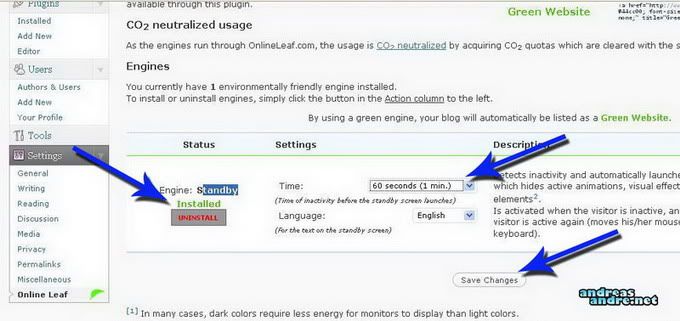
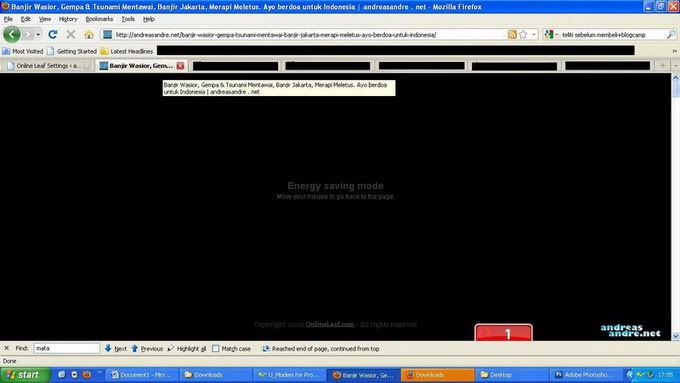
 Untuk mendapatkan posisi yang bagus di Search Engine tentu saja blog anda harus mempunyai backlink dan link popularity yang banyak.Seperti yang sudah saja jelaskan mengenai backlink dan apa saja manfaatnya pada artikel
Untuk mendapatkan posisi yang bagus di Search Engine tentu saja blog anda harus mempunyai backlink dan link popularity yang banyak.Seperti yang sudah saja jelaskan mengenai backlink dan apa saja manfaatnya pada artikel