Ok. You’re a blogger. You want to earn money from your website (don’t we all). I realize there are a lot of folks trying to tell you how to make money with Google AdSense (even though most don’t make jack squat), and even though I certainly make a lot more than average from Google AdSense, I actually spent a lot of time researching and testing Google AdSense alternatives in order to see if we could do a little better than simply putting Google ads on our sites.

Below you will find the best Google Adsense alternatives I could find, complete with a little description and a link to the provider, in the hopes of helping you put a little more cash in your pocket.
If you have any first hand experience with these please drop a comment below and let us all know. Especially if you can share some light on actually getting paid by these advertising providers. How long it takes, how much you made, and what your general impression of working with them would be most valuable! Also, please help me spread the word on this particular post since I know it’s something a lot of people are looking for.
1) Free PagePeel Plugin for WordPress
 First of all, lets start this post out by explaining that funky little thing we’ve got going on up in the top right corner of the blog here. It’s a Free WordPress Pagepeel plugin called PeelEar. The author provides this plugin for Joomla and Drupal as well, in addition to the standalone script version you can use on a non-CMS based website.
First of all, lets start this post out by explaining that funky little thing we’ve got going on up in the top right corner of the blog here. It’s a Free WordPress Pagepeel plugin called PeelEar. The author provides this plugin for Joomla and Drupal as well, in addition to the standalone script version you can use on a non-CMS based website.
I don’t suppose I really need to tell you what it does, because you can see! Essentially you create a little ad that sits in the corner of the site which is covered up until people decide to hover over it. Then it reveals it’s self. Brilliant! And you can link to anything you want. Feature a page on your site, a welcome video, or an affiliate ad! Whatever you want!
AdBrite, is a top competitor is to Google adsense. If you are looking for inline ads where words on your page become links to ads, AdBrite has got em! They also have interstitial full page ads that you can insert to intercept all of the search engine traffic that is coming to your site.

Oh, and don’t forget that AdBrite can overlay ads on the images on your site, giving you a way to make money off your blog that virtually no other competitor offers.

Bloggers can set their own ad rates, and you can approve or reject every ad or choose to have AdBrite auto accept ads. AdBrite also lets you place a “Your Ad Here” link to sell ads to your visitors, in addition to the AdBrite marketplace and sales teams.
The payouts are competitive and they are more accepting of smaller publishers like bloggers. Commissions are split with the publisher (blogger) getting 75% and AdBrite keeping 25%. Go ahead and give AdBrite a try, though realize that it can take a few days before the ads start being highly targeted. You just have to stick with it, but it’s a great alternative to Google AdSense.
Over 750 successful bloggers use BuySellAds.com to power their online ad sales, and these ads are very different from all of the other providers listed. With BSA, you set a price for different ad positions on your site and basically auction off the spaces to anyone willing to pay your asking price to put them there.
You can set it up so that you have different sizes, different pages on your blog to sell, etc. And one of the most valuable things is having the ability to search the available inventory of ads and see what is selling and for how much before you start setting your own prices.

Clicksor is one of Google Adsense’s best alternatives. They pay up to 85% commissions, making them one of the top advertising payouts on the Internet. This is especially impressive since Clicksor offers context sensitive ads just like Google Adsense. Context sensitive ads show visitors ads that are related to the content on the page they are reading, which makes for a better fit.
Clicksor offers 15 day payouts on advertising on your blog and they offer text, image and multimedia ads for your website or blog. They also have:
- Flash Ads
- Animation Ads
- Banners
- Pop unders
- Interstitial Ads
- Text highlighting Ads
The only bad news is that when you sign up for Clicksor it takes a day or so for you to get approved and be able to start inserting code. But given the high payouts and the wide range of ad options available, I think it’s worth waiting to get in and see how these ads do on your blog.
Go ahead and sign up and give them a try.

I really like the way Chitika (pronounced CHIH-tih-ka) encourages users to hide ads from normal visitors while showering search visitors with them. This is right in line with my philosophy, and if you want to actually see them here on my blog just go to Google and do a search for “lady gaga writhing”. I should be the first one. Follow the link to my site and look in the top right above the Woopra and Pretty Link Pro ads. You should now see a Chitika ad.
Chitika takes a different approach from the others and show targeted products from different manufacturers on your blog. If you write an article, you’ll see related and competitive links, and if people purchase these products you get a paid a commission. I’ve attached a screen shot of the earnings from the first three days after placing just that one tiny little link. As you can see, I’m getting paid $.05-.10 per click, which I suppose isn’t really that bad just to get started, though it will need to improve over time.

Chitika allows you to display targeted products based on what people searched for to get to your page and you get paid for clicks. It provides a robust comparative shopping experience for your visitors. Visitors will love the interactive search code — and it makes you money
Click here to give Chitika a try now.

AdToll is a CPC or cost-per-click alternative to Google Adsense. They offer a wide range of both payment options and advertising formats. One of their options includes Peel-Away ads similar to the first one that I mentioned at the top of this post, but served by AdToll.

I’ve noticed that the Page Peel ads get a lot of traffic, so they can really earn you some good cash in addition to the other ads that you can place on your site. Go ahead and give AdToll a try, and let me know how it goes for you in the comments below!
Now here is something very unique and specialized. Exit Junction can be used along side all the other Ad Networks (including Google Adsense), but what they do is essentially interrupt the browser’s natural “Back” button to place ads inbetween your site and the search engine for customers who came from the search engine and are just looking to go back.
 So, what I mean is, the visitors who were leaving your site anyway, will be shown ads and you get one last bite at the apple to generate revenue before they go. Although this is a great Google Adsense competitor, it’s also a great compliment to existing Google ads and it won’t interfere with them at all.
So, what I mean is, the visitors who were leaving your site anyway, will be shown ads and you get one last bite at the apple to generate revenue before they go. Although this is a great Google Adsense competitor, it’s also a great compliment to existing Google ads and it won’t interfere with them at all.
In all fairness though, I do have some concerns about Exit Junction. They are not forthcoming about exactly how the revenue is earned, plus they take a long time to pay out revenue. This leads me to believe they are keeping a much bigger slice of the pie than their competitors. I did have a conversation via email with someone over there (they responded to me anonymously) as follows:
Hi guys. Just signed up and installed the code today on my site as a test for an article I’m writing on my blog (OneMansBlog.com). We’ll see how it does on the site and whether I keep it, but in the meantime can you please explain the revenue model to me? Although I added the code I don’t see anything anywhere on the site explaining where the ads come from, what the rev share is, or anything like that. I can send a lot of folks your way, but I have to have some idea of what to advise them the CMP or CPC or whatever it is, is going to net them for adding these ads.
Also, out of curiosity, why does it take so long to send payment for the ads? Nowdays even 30 days is pretty long. But it looks like you guys are pushing 60 days and beyond. That is a long time to ask people to wait for commission checks.
Looking forward to your reply.
Cheers,
John P.
We usually send payments net45 but but we say 60 just in case. With our ads most people are earning around $2/cpm but its not for all your traffic and only traffic from search engines get monetized.
So, that answer was pretty unsatisfying for me, but on the right I’ve attached a screen shot of the stats they are gathering and it is indeed working and generating a little money on the site. You do need a lot of search traffic for this tool to matter though.
Exit junction also covers all countries so go ahead and follow this link to signup.

 ValuePopUp.com (Popups for Search Visitors)
ValuePopUp.com (Popups for Search Visitors)
Ok, all that stuff I just said about ExitJunction? Same thing with ValuePopUp, except that what it does is show popup ads to search engine visitors. So, it’s another method of placing ads on your site that only search visitors will see, which is always a good thing.
It comes from the same company that does ExitJunction, so the same lack of information applies. But if you are in the mood to show popup ads, I can’t come up with any reason not to give them the benefit of the doubt and at least try them on the site for a while to see if it makes more money for your website.
Summary
So, that’s about it for now. It should give you a wide variety of alternatives to choose from, and I hope you’ll let me know if you give some of these a try! By the way, a few of the links on this page are actually affiliate links because I’d like to see what happens from those. So if you don’t mind, follow them when you sign up so I can report back later and tell everyone if referring people is even worth it.
 Traffic Blog? Bagaimana cara mengundang orang lain mengunjungi blog kita secara cepat dan mudah. Banyak cara meningkatkan kunjungan ke blog secara potensial. Salah satunya adalah dengan blogwaking yaitu mengunjungi blog orang lain dan meninggalkan komentar. Intinya Blogwalking Adalah Salah Satu Cara Meningkatkan Trafik Blog Potensial. Perlu di ingat potensial kunjungan ke blog anda dari blogwalking. Cara lain Meningkatkan Trafik Blog Secara Efektif harus kita lakukan jika ingin blog banyak di kunjungi, dibaca, dan dikomentari maka bertarung di Search Angine adalah cara efektif meningkatkan pengunjung ke website kita.
Traffic Blog? Bagaimana cara mengundang orang lain mengunjungi blog kita secara cepat dan mudah. Banyak cara meningkatkan kunjungan ke blog secara potensial. Salah satunya adalah dengan blogwaking yaitu mengunjungi blog orang lain dan meninggalkan komentar. Intinya Blogwalking Adalah Salah Satu Cara Meningkatkan Trafik Blog Potensial. Perlu di ingat potensial kunjungan ke blog anda dari blogwalking. Cara lain Meningkatkan Trafik Blog Secara Efektif harus kita lakukan jika ingin blog banyak di kunjungi, dibaca, dan dikomentari maka bertarung di Search Angine adalah cara efektif meningkatkan pengunjung ke website kita.












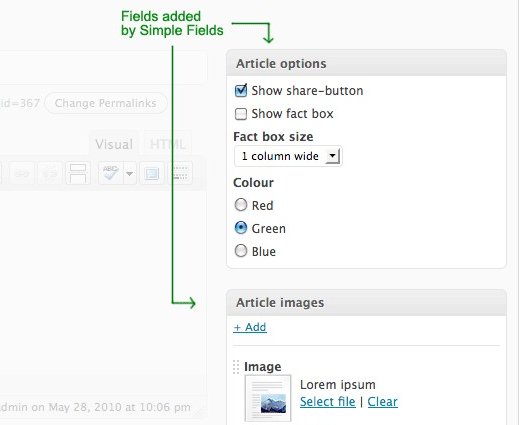
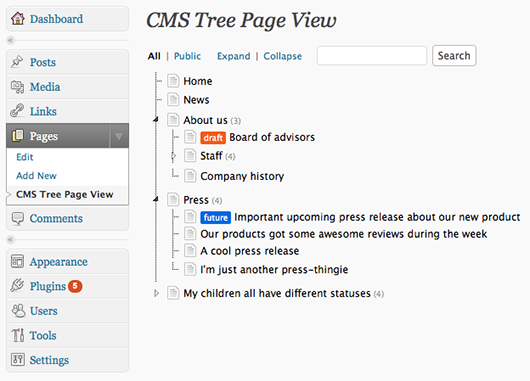
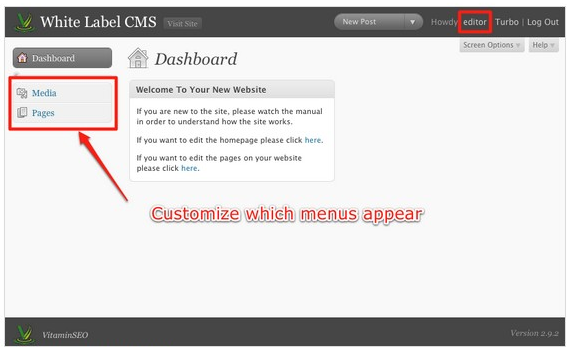
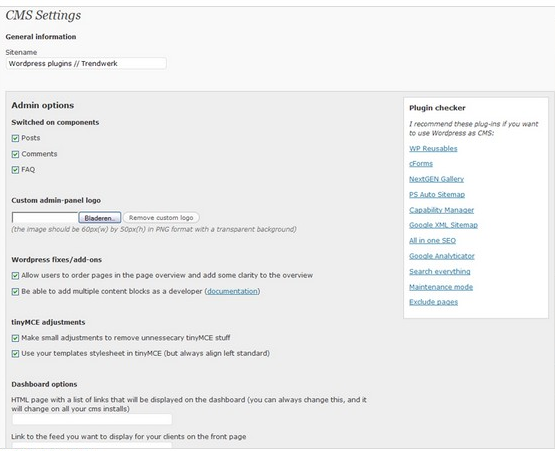
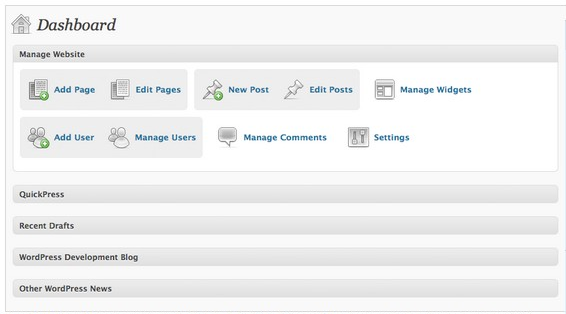
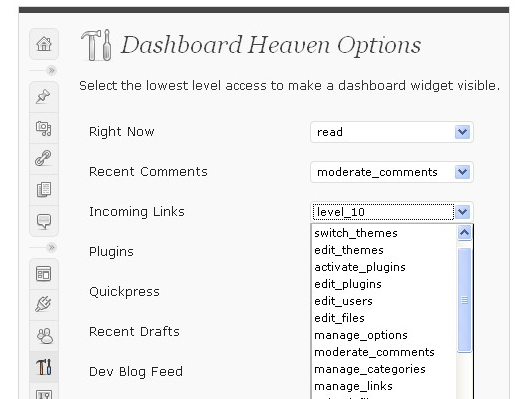
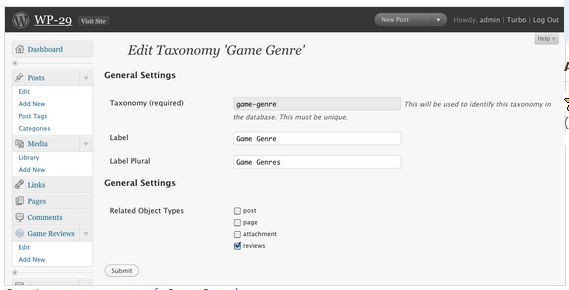
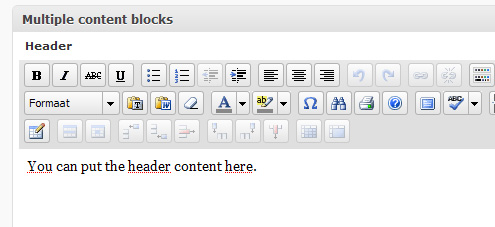
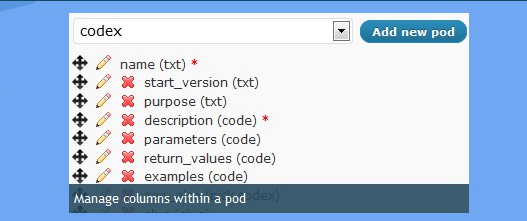
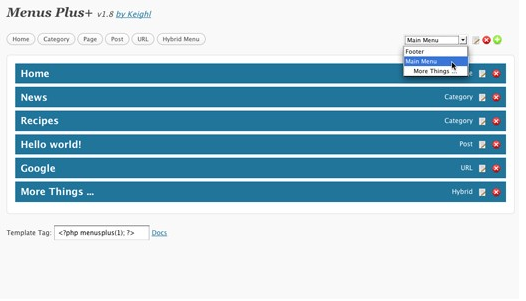
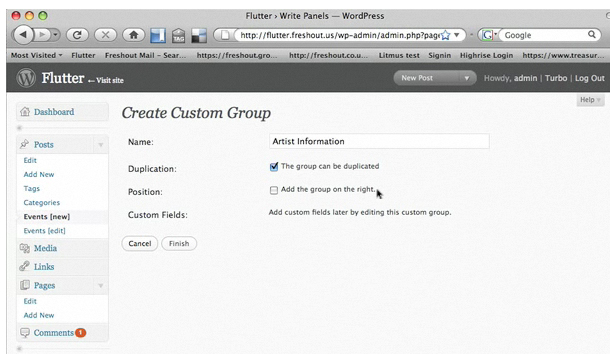
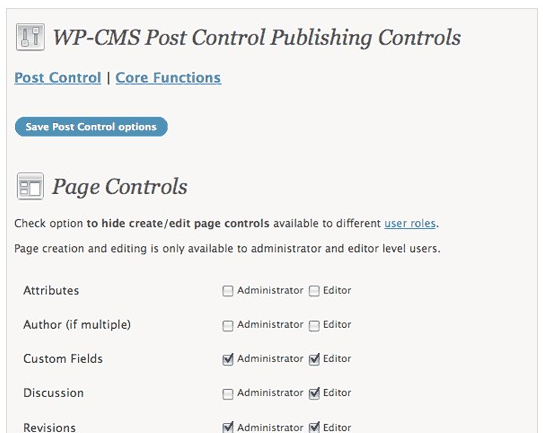
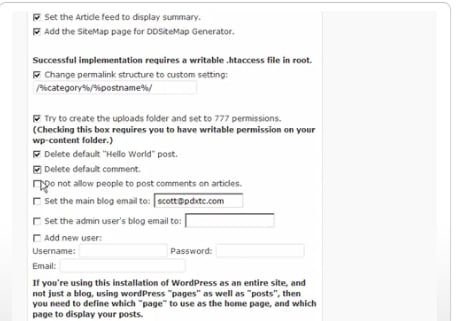
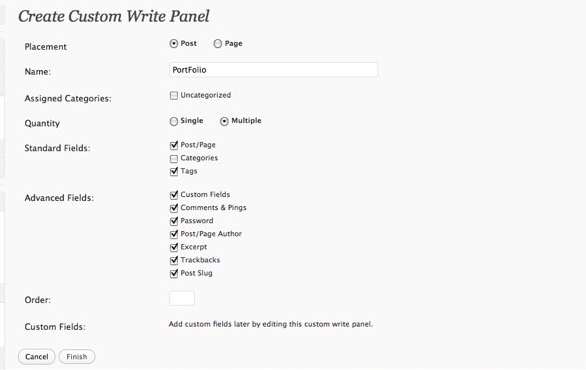

 Description: Sociable is a plugin which adds social media buttons to your posts, and does so easily, and beautifully.
Description: Sociable is a plugin which adds social media buttons to your posts, and does so easily, and beautifully. Description: ShareThis makes a WordPress plugin that provides an unobtrusive way for your visitors to post your site content to various social bookmarking sites, or send a link via e-mail & other communication channels (like Facebook and MySpace) to a friend.
Description: ShareThis makes a WordPress plugin that provides an unobtrusive way for your visitors to post your site content to various social bookmarking sites, or send a link via e-mail & other communication channels (like Facebook and MySpace) to a friend. Description: Helps readers share, save, and bookmark your posts and pages using any service, such as Delicious, Digg, Facebook, MySpace, and all the rest. The button comes with Add to Any’s customizable Smart Menu, which places the services visitors use at the top of the menu, based on each visitor’s browsing history.
Description: Helps readers share, save, and bookmark your posts and pages using any service, such as Delicious, Digg, Facebook, MySpace, and all the rest. The button comes with Add to Any’s customizable Smart Menu, which places the services visitors use at the top of the menu, based on each visitor’s browsing history. Description: I Love Social Bookmarking is a simple WordPress plugin that allows your readers to submit your content to social media services via a clutter-free drop-down list of attractive icons.
Description: I Love Social Bookmarking is a simple WordPress plugin that allows your readers to submit your content to social media services via a clutter-free drop-down list of attractive icons. Description: Social Bookmarks is a WordPress plugin that adds a list of XHTML compliant graphic links at the end of your posts that allow your visitors to easily submit them in a number of different social bookmarking sites. It features an AJAX front-end interface.
Description: Social Bookmarks is a WordPress plugin that adds a list of XHTML compliant graphic links at the end of your posts that allow your visitors to easily submit them in a number of different social bookmarking sites. It features an AJAX front-end interface. Description: FreeTellaFriend is a free service to allow your visitors to share your website with their friends using a click of a button. Once you placed our button on your pages, your visitors can click the button and start sharing. It’s much quicker than the traditional way.
Description: FreeTellaFriend is a free service to allow your visitors to share your website with their friends using a click of a button. Once you placed our button on your pages, your visitors can click the button and start sharing. It’s much quicker than the traditional way. Description: A really simple plugin that will add bookmark links of Del.icio.us, Digg it, Slashdot, RawSugar, Yahoo! MyWeb, and many other links to your wordpress. You can decide which bookmark services you want to show and in what order. You also can define, a own iconset.
Description: A really simple plugin that will add bookmark links of Del.icio.us, Digg it, Slashdot, RawSugar, Yahoo! MyWeb, and many other links to your wordpress. You can decide which bookmark services you want to show and in what order. You also can define, a own iconset. Description: The Social Media Marketing Plugin that lets you put social bookmarking links in your posts and other pages. Help your readers promote your blog and watch your traffic grow.
Description: The Social Media Marketing Plugin that lets you put social bookmarking links in your posts and other pages. Help your readers promote your blog and watch your traffic grow. Description: Icons for major Social Bookmarking websites: Digg, Reddit, del.icio.us, dzone, stumbleupon, blinklist, blogmarks, furl, newsvine, technorati, magnolia, google, myspace, facebook, yahoo buzz. More to be added in the next versions. -”mac effect” – when the mouse is over the icons they grow. -Administration Panel to select only the desired Social Bookmarking sites.
Description: Icons for major Social Bookmarking websites: Digg, Reddit, del.icio.us, dzone, stumbleupon, blinklist, blogmarks, furl, newsvine, technorati, magnolia, google, myspace, facebook, yahoo buzz. More to be added in the next versions. -”mac effect” – when the mouse is over the icons they grow. -Administration Panel to select only the desired Social Bookmarking sites. Description: 17fav Bookmark & Share WordPress plugin allows users to add your post to many social bookmarking and share sites.
Description: 17fav Bookmark & Share WordPress plugin allows users to add your post to many social bookmarking and share sites. Description: With this plugin you can send and share your favorites posts (your readers can do this too) to popular social bookmarking services like Digg, Meneame, Delicious, Technorati, Yahoo, Google, etc.
Description: With this plugin you can send and share your favorites posts (your readers can do this too) to popular social bookmarking services like Digg, Meneame, Delicious, Technorati, Yahoo, Google, etc. Description: Gregarious is a social bookmarking plugin that integrates the new Digg API and Alex King’s Share This plugin, as well as the Reddit button and Feedburner’s Feedflare into one powerful, easy to use package. The AJAX interface makes customization a breeze, and the options put you in control. Gregarious works on a module based system, which means that it can have as many or as little features as you like.
Description: Gregarious is a social bookmarking plugin that integrates the new Digg API and Alex King’s Share This plugin, as well as the Reddit button and Feedburner’s Feedflare into one powerful, easy to use package. The AJAX interface makes customization a breeze, and the options put you in control. Gregarious works on a module based system, which means that it can have as many or as little features as you like. Description: Hey Social is the coolest way to interact with the visitors of your blog, so that they can submit your posts and pages to the most famous Social services, such as Digg, Twitter, De.licio.us and so on.
Description: Hey Social is the coolest way to interact with the visitors of your blog, so that they can submit your posts and pages to the most famous Social services, such as Digg, Twitter, De.licio.us and so on. Description: This plugin displays several social bookmarking options in a dropdown. Unlike other social bookmarking displays, this does not cause clutter.
Description: This plugin displays several social bookmarking options in a dropdown. Unlike other social bookmarking displays, this does not cause clutter. Description: Social Links is a sidebar widget that displays icon links to your profile pages on other social networking sites.
Description: Social Links is a sidebar widget that displays icon links to your profile pages on other social networking sites. Description: This plugin is for bookmarking your post into stumble,technorati, digg and delicious. You have to do nothing but just activate the plugin. It automatically add the bookmarking options just below to your posts.
Description: This plugin is for bookmarking your post into stumble,technorati, digg and delicious. You have to do nothing but just activate the plugin. It automatically add the bookmarking options just below to your posts.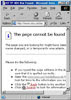 Error 404 adalah kode error yang otomatis muncul ketika halaman / konten tidak ditemukan. Bagi sebagian netter, ketika sudah menemui kode error 404 maka biasanya mereka berasumsi bahwa kontent yang dicari sudah tidak ada. Nah, bagaimana jika ternyata konten tersebut hanya berpindah alamat / url? tentunya kerugian bagi pemilik website dan netter tersebut.
Error 404 adalah kode error yang otomatis muncul ketika halaman / konten tidak ditemukan. Bagi sebagian netter, ketika sudah menemui kode error 404 maka biasanya mereka berasumsi bahwa kontent yang dicari sudah tidak ada. Nah, bagaimana jika ternyata konten tersebut hanya berpindah alamat / url? tentunya kerugian bagi pemilik website dan netter tersebut.









