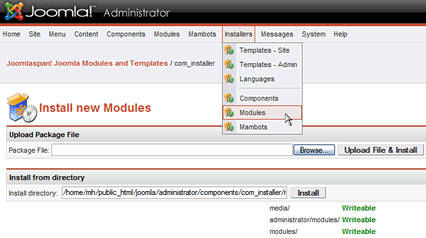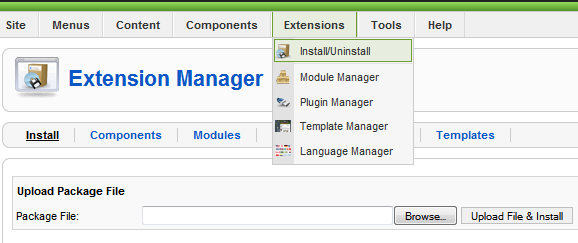Global Translator is a free and open source WordPress Plugin which is able to automatically translate your blog in 48 different languages:
Italian, Korean, Chinese (Simplified & Traditional), Portuguese, English, German, French, Spanish, Japanese, Arabic, Russian, Greek, Dutch, Bulgarian, Czech, Croatian, Danish, Finnish, Hindi, Polish, Romanian, Swedish, Norwegian, Catalan, Filipino, Hebrew, Indonesian, Latvian, Lithuanian, Serbian, Slovak, Slovenian, Ukrainian, Vietnamese, Albanian, Estonian, Galician, Maltese, Thai, Turkish, Hungarian, Belarus,Irish, Icelandic, Macedonian, Malay, Persian.
The number of available translations will depend on your blog language and the translation engine you will chose to use.
The most powerful features which Global Translator provides are:
- Four different Translation Engines: it has the ability to provide the translations by using Google Translation Engine, Babel Fish, Promt, FreeTranslations.com
- Search Engine Optimized: it uses the permalinks by adding the language code at the beginning of all your URI. For example the english version on www.domain.com/mycategory/mypost will be automatically transformed in www.domain.com/en/mycategory/mypost
- Fast Caching System: new fast, smart, optimized, self-cleaning and built-in caching system. Drastically reduction of the risk of temporarily ban from translation engines.
- Fully configurable layout: you can easily customize the appearance of the translation bar by choosing between a TABLE, DIV or IMAGE MAP based layout for the flags bar and by selecting the number of translations to make available to your visitors
- No database modifications: Global Translator is not intrusive. It doesn’t create or alter any table on your database: this feature permits to obtain better performances.
If to want to have the latest news and updates delivered directly to you, to stay up to date you could decide to subscribe to my latest post or to my comments. You could also evaluate to receive the updates by email: see at the “SUBSCRIPTION” section on the sidebar.
IMPORTANT: I daily receive about 30/40 comments and messages containing suggestions or support requests about Global Translator. Unfortunately I can’t offer free support anymore because it requires a lot of time and costs a lot. If you need help or need more advanced features, I suggest you to buy Global Translator PRO.
Download
Latest version (20th of Mar, 2010): global-translator.1.3.1.zip
Need support or advanced features? Take a look at Global Translator PRO!
I’ve spent a lot of time writing this code and supporting it.
If you derive some benefit from this code, please consider showing your gratitude in a more tangible way. Thanks!
Previous versions
20th of Aug, 2009: global-translator.1.2.6.zip
21th of April, 2009: global-translator.1.2.3.zip
4th of April, 2009: global-translator.1.2.2.1.zip
3rd of March, 2009: global-translator.1.2.1.zip
29th of January, 2009: global-translator.1.2.zip
27th of December, 2008: global-translator.1.1.2.zip
6th of December, 2008: global-translator.1.0.9.2.zip
15th of November, 2008global-translator.1.0.9.1.zip
4th of November, 2008:global-translator-1.0.8.1.zip
21th of October, 2008:global-translator-1.0.7.1.zip
4th of September, 2008:global-translator-1.0.6.zip
27th of August, 2008:global-translator-1.0.5.zip
22th of August, 2008: global-translator-1.0.4.zip
20th of August, 2008: global-translator-1.0.3.zip
17th of August, 2008: global-translator-1.0.2.zip
21th of July, 2008: global-translator-0.9.1.zip
10th of May, 2008: global-translator-0.9.zip
13th of Apr, 2008: global-translator-0.8.zip
2nd of Feb, 2008: global-translator-0.7.1.zip
28th of Jan, 2007: global-translator-0.7.zip
31th of Aug, 2007: global-translator-0.6.2.zip
17th of Apr, 2007: global-translator-0.6.zip
23th of Dec, 2006: global-translator-0.5.zip
09th of Dec, 2006:global-translator-0.4.1.zip
27th of Nov, 2006:global-translator-0.2.zip
20th of Aug, 2006:global-translator-0.1.zip
Requirements
Global Translator has been tested on WordPress 2.3.*, 2.5, 2.6, 2.7, 2.8 and 2.9.
Installation
- Upload the folder “global-translator” into your “wp-content/plugins”
- Log in to WordPress Administration area, choose “Plugins” from the main menu, find “Global Translator”, and click the “Activate” button
- Choose “Options->Global Translator” from the main menu and select
your blog language and your preferred configuration options then select “Update Options“.
Upgrading
- Uninstall and remove the previous version and follow the Installation instructions, but if you’re upgrading from 0.9 or higher version I suggest you to preserve the “cache” directory.
Configuration
- If your theme is widged-enabled, just choose “Presentation->Widgets” from the administration main menu
and drag the “Global translator” widget on the preferred position on your sidebar.
If your theme is not widgetized, just add the following php code (usually to the sidebar.php file):
<?php
if(function_exists("gltr_build_flags_bar")) {
gltr_build_flags_bar();
}
?>
After this simple operation, a bar containing the flags which represents all the available translations for your language will appear on your blog. Check my blog for an example (on the sidebar) or take a look to my Youtube Video Downloaders blog.
Uninstallation
- Log in to WordPress Administration area, choose “Plugins” from the main menu, find the name of the plugin “Global Translator”, and click the “Deactivate” button
Bug submission
- Bug submission is an important aspect of many Open Source projects, and submitting bugs correctly increases the chances of the developer finding and fixing any problems that may arise.
If you want to submit bug issues, please use the Contact form and remember to specify the following informations:
- the version of the plugin you’re using
- a full description of the problem (and the error message if available)
Please don’t submit bugs or support requests as comments otherwise the discussion threads risk to become confusing.
Alternatively you can also start a new topic here.